JavaScript Timing Events


With JavaScript, it is possible to execute some code NOT
immediately after a function is called, but after a specified time interval.
This is called timing events.
Examples
Simple timing
Another simple timing
Timing event in an infinite loop
Timing event in an infinite loop - with a Stop button
A clock created with a timing event
JavaScript Timing Events
With JavaScript, it is possible to execute some code NOT immediately after a
function is called, but after a specified time interval. This is called timing
events.
It's very easy to time events in JavaScript. The two key methods that are used
are:
- setTimeout() - executes a code some time in the future
- clearTimeout() - cancels the setTimeout()
Note: The setTimeout() and clearTimeout() are both methods of the HTML
DOM Window object.
setTimeout()
Syntax
var t=setTimeout("javascript statement",milliseconds);
|
The setTimeout() method returns a value - In the statement above, the value
is stored in a variable called t. If you want to cancel this setTimeout(), you
can refer to it using the variable name.
The first parameter of setTimeout() is a string that contains a JavaScript
statement. This statement could be a statement like "alert('5 seconds!')" or a
call to a function, like "alertMsg()".
The second parameter indicates how many milliseconds from now you want to
execute the first parameter.
Note: There are 1000 milliseconds in one second.
Example
When the button is clicked in the example below, an alert box will be displayed after 5 seconds.
<html>
<head>
<script type="text/javascript">
function timedMsg()
{
var t=setTimeout("alert('5 seconds!')",5000);
}
</script>
</head>
<body>
<form>
<input type="button" value="Display timed alertbox!"
onClick="timedMsg()">
</form>
</body>
</html>
|
Example - Infinite Loop
To get a timer to work in an infinite loop, we must write a function that
calls itself. In the example below, when the button is clicked, the input field
will start to count (for ever), starting at 0:
<html>
<head>
<script type="text/javascript">
var c=0
var t
function timedCount()
{
document.getElementById('txt').value=c;
c=c+1;
t=setTimeout("timedCount()",1000);
}
</script>
</head>
<body>
<form>
<input type="button" value="Start count!"
onClick="timedCount()">
<input type="text" id="txt">
</form>
</body>
</html>
|
clearTimeout()
Syntax
clearTimeout(setTimeout_variable)
|
Example
The example below is the same as the "Infinite Loop" example above. The only
difference is that we have now added a "Stop Count!" button that stops the
timer:
<html>
<head>
<script type="text/javascript">
var c=0
var t
function timedCount()
{
document.getElementById('txt').value=c;
c=c+1;
t=setTimeout("timedCount()",1000);
}
function stopCount()
{
clearTimeout(t);
}
</script>
</head>
<body>
<form>
<input type="button" value="Start count!"
onClick="timedCount()">
<input type="text" id="txt">
<input type="button" value="Stop count!"
onClick="stopCount()">
</form>
</body>
</html>
|


 |
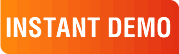
|
|
See why there are 20,000+ Ektron integrations worldwide.
Request an INSTANT DEMO or download a FREE TRIAL today. |
|
|
|