HTML DOM - How to Change HTML Elements


HTML elements are changed using JavaScript, the HTML DOM and
events.
Changing an HTML Element
The HTML DOM and JavaScript can be used to change the inner content and attributes of HTML
elements dynamically.
Example 1 - Change the Background Color
The following example changes the background color of the <body> element:
<html>
<body>
<script type="text/javascript">
document.body.bgColor="yellow";
</script>
</body>
</html>
|
Try it
yourself
Changing the Text HTML Element - innerHTML
The easiest way to get or modify the content of an element is by using the
innerHTML property.
Example 2 - Change the Text of an Element
The following example changes the text of the <p> element:
<html>
<body>
<p id="p1">Hello World!</p>
<script type="text/javascript">
document.getElementById("p1").innerHTML="New text!";
</script>
</body>
</html>
|
Try it
yourself
Changing an HTML Element Using Events
An event handler allows you to execute code when an event occurs.
Events are generated by the browser when the user clicks an element, when the
page loads, when a form is submitted, etc.
You can read more about events in the next chapter.
Example 3 - Change the Background Color Using the onclick Event
The following example changes the background color of the <body> element when
the button is clicked:
<html>
<body>
<input type="button" onclick="document.body.bgColor='yellow';"
value="Click me to change background color">
</body>
</html>
|
Try it
yourself
Example 4 - Create a Function to Change the Text of an Element
The following example uses a function to change the text of the <p> element
when the button is clicked:
<html>
<head>
<script type="text/javascript">
function ChangeText()
{
document.getElementById("p1").innerHTML="New text!";
}
</script>
</head>
<body>
<p id="p1">Hello world!</p>
<input type="button" onclick="ChangeText()"
value="Click me to change text above">
</body>
</html>
|
Try it
yourself
Using the Style Object
The Style object represents of each HTML element represents its individual
style.
The Style object can be accessed from the document or from the elements to
which that style is applied.
Example 5 - Change the Background Color
The following example uses a function to change the style of the <body>
element when the button is clicked:
<html>
<head>
<script type="text/javascript">
function ChangeBackground()
{
document.body.style.backgroundColor="yellow";
}
</script>
</head>
<body>
<p id="p1">Hello world!</p>
<input type="button" onclick="ChangeBackground()"
value="Click me to change background color">
</body>
</html>
|
Try it
yourself
Example 6 - Change the Text font and color of an Element
The following example uses a function to change the style of the <p> element
when the button is clicked:
<html>
<head>
<script type="text/javascript">
function ChangeText()
{
document.getElementById("p1").style.color="blue";
document.getElementById("p1").style.fontFamily="Arial";
}
</script>
</head>
<body>
<p id="p1">Hello world!</p>
<input type="button" onclick="ChangeText()"
value="Click me to change text above">
</body>
</html>
|
Try it
yourself


 |
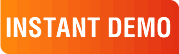
|
|
See why there are 20,000+ Ektron integrations worldwide.
Request an INSTANT DEMO or download a FREE TRIAL today. |
|
|
|