CSS Image Opacity / Transparency


Creating transparent images with CSS is easy.
Examples
Creating transparent images - mouseover effect
Creating a
transparent box with text on a background image
Note: This is not yet a CSS standard. However, it works in all modern
browsers, and is
a part of the W3C CSS 3 recommendation.
Example 1 - Creating a Transparent Image
First we will show you how to create a transparent image with CSS.
Regular image:

The same image with transparency:

Look at the following source code:
<img src="klematis.jpg" width="150" height="113" alt="klematis"
style="opacity:0.4;filter:alpha(opacity=40)" />
|
Firefox uses the property opacity:x for transparency, while IE uses
filter:alpha(opacity=x).Tip: The CSS3 syntax for transparency
is opacity:x.
In Firefox (opacity:x) x can be a value from 0.0 - 1.0. A lower value makes
the element more transparent.
In IE (filter:alpha(opacity=x)) x can be a value from 0 - 100. A lower value makes the
element more transparent.
Example 2 - Image Transparency - Mouseover Effect
Mouse over the images:


The source code looks like this:
<img src="klematis.jpg" style="opacity:0.4;filter:alpha(opacity=40)"
onmouseover="this.style.opacity=1;this.filters.alpha.opacity=100"
onmouseout="this.style.opacity=0.4;this.filters.alpha.opacity=40" />
<img src="klematis2.jpg" style="opacity:0.4;filter:alpha(opacity=40)"
onmouseover="this.style.opacity=1;this.filters.alpha.opacity=100"
onmouseout="this.style.opacity=0.4;this.filters.alpha.opacity=40" />
|
We see that the first line of the source code is similar to the source
code in Example 1. In addition, we have added an onmouseover attribute and an
onmouseout attribute. The onmouseover attribute defines what will happen when
the mouse pointer moves over the image. In this case we want the image to NOT be
transparent when we move the mouse pointer over it.
The syntax for this in Firefox is: this.style.opacity=1 and the
syntax in IE is: this.filters.alpha.opacity=100.
When the mouse pointer moves away from the image, we want the image to be
transparent again. This is done in the onmouseout attribute.
Example 3 - Text in Transparent Box
This is some text that is placed in the transparent box. This is some text that is placed in the transparent box. This is some text that is placed in the transparent box. This is some text that is placed in the transparent box. This is some text that is placed in the transparent box.
The source code looks like this:
<html>
<head>
<style type="text/css">
div.background
{
width: 500px;
height: 250px;
background: url(klematis.jpg) repeat;
border: 2px solid black;
}
div.transbox
{
width: 400px;
height: 180px;
margin: 30px 50px;
background-color: #ffffff;
border: 1px solid black;
/* for IE */
filter:alpha(opacity=60);
/* CSS3 standard */
opacity:0.6;
}
div.transbox p
{
margin: 30px 40px;
font-weight: bold;
color: #000000;
}
</style>
</head>
<body>
<div class="background">
<div class="transbox">
<p>This is some text that is placed in the transparent box.
This is some text that is placed in the transparent box.
This is some text that is placed in the transparent box.
This is some text that is placed in the transparent box.
This is some text that is placed in the transparent box.
</p>
</div>
</div>
</body>
</html>
|
First, we create a div element (class="background") with a fixed height and
width, a background image, and a border. Then we create a smaller div (class="transbox")
inside the first div element. This div also have a fixed width, a background
image, and a border. In addition we make this div transparent.
Inside the transparent div, we add some text inside a p element.


 |
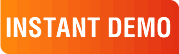
|
|
See why there are 20,000+ Ektron integrations worldwide.
Request an INSTANT DEMO or download a FREE TRIAL today. |
|
|
|