HTML <frameset> tag
Example
A simple three-framed page:
<html>
<frameset cols="25%,50%,25%">
<frame src="frame_a.htm" />
<frame src="frame_b.htm" />
<frame src="frame_c.htm" />
</frameset>
</html> |
Try it yourself! (more examples at the bottom of this page)
|
Definition and Usage
The <frameset> tag defines a frameset.
The frameset element holds two or more frame elements. Each frame element holds a separate document.
The frameset element states only how many columns or rows there will be in
the frameset.
Browser Support





The <frameset> tag is supported in all major browsers.
Differences Between HTML and XHTML
NONE
Tips and Notes
Note: If you want to validate a page containing frames, be sure the
doctype is set to "Frameset DTD". Read more about
doctypes.
Important: You cannot use the body element together with the
frameset element. However, if you add a <noframes> tag containing some
text for browsers that do not support frames, you will have to enclose the text
in a body element.
Optional Attributes
DTD indicates in which DTD the attribute is
allowed. S=Strict, T=Transitional, and F=Frameset.
| Attribute |
Value |
Description |
DTD |
| cols |
pixels
%
* |
Defines the number and size of columns in a frameset |
F |
| rows |
pixels
%
* |
Defines the number and size of rows in a frameset |
F |
Standard Attributes
Only allowed in XHTML 1.0 Frameset DTD!!
For a full description, go to Standard
Attributes.
Event Attributes
NONE
Try-It-Yourself Demos
Horizontal
frameset
How to make a horizontal frameset with three different documents.
Mixed frameset
How to make a frameset with three documents, and how to mix them in rows and
columns.
How to use the <noframes> tag
How to use the <noframes> tag.
Frameset
with noresize="noresize"
How to use the "noresize" attribute. The frames are not resizable. Move the
mouse over the borders between the frames and notice that you can not move the
borders.
Navigation frame
How to make a navigation frame. The navigation frame contains a list of links
with the second frame as the target. The file called "tryhtml_contents.htm"
contains three links. The source code of the links:
<a href ="frame_a.htm" target ="showframe">Frame a</a><br>
<a href ="frame_b.htm" target ="showframe">Frame b</a><br>
<a href ="frame_c.htm" target ="showframe">Frame c</a>
The second frame will show the linked document.
Jump to a
specified section within a frame
This example demonstrates two frames. One of the frames has a source to a
specified section in a file. The specified section is made with <a name="C10">
in the "link.htm" file.
Jump
to a specified section with frame navigation
This example demonstrates two frames. The navigation frame (content.htm) to the
left contains a list of links with the second frame (link.htm) as a target. The
second frame shows the linked document. One of the links in the navigation frame
is linked to a specified section in the target file. The HTML code in the file "content.htm"
looks like this: <a href ="link.htm" target ="showframe">Link without
Anchor</a><br><a href ="link.htm#C10" target ="showframe">Link with Anchor</a>.
 |
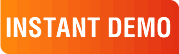
|
|
See why there are 20,000+ Ektron integrations worldwide.
Request an INSTANT DEMO or download a FREE TRIAL today. |
|
|
|