Playing Sounds On The Web


Sounds can be played "inline" or by a "helper",
depending on the HTML element you use.
Inline Sound
When sound is included in a web page, or as part of a web page, it is called
inline sound.
Inline sound can be added to a web page by using the <bgsound> element or the
<img> element.
If you plan to use inline sounds in your web applications, be aware that many
people find inline sound annoying. Also note that some users might have turned
off the inline sound option in their browser.
Our best advice is to include inline sound only in web pages where the user
expects to hear the sound. An example of this is a page which opens after the
user has clicked on a link to hear a recording.
Using A Helper (Plug-In)
A helper application is a program that can be launched by the browser to
"help" playing sound. Helper applications are also called Plug-Ins.
Helper applications can be launched using the <embed> element, the <applet>
element, or the <object> element.
One great advantage of using a helper application is that you can let some
(or all) of the player settings be controlled by the user.
Most helper applications allows manually (or programmed) control over the
volume settings and play functions like rewind, pause, stop and play.
Using The <bgsound> Element
Internet Explorer supports an element called <bgsound>.
The purpose of this element is to provide a background sound for a web page:
<bgsound src="beatles.mid" />
|
The code fragment above displays a MIDI file as background music for a web
page.
Click here to
try it yourself
A list of attributes for the <bgsound> element can be found in a later
chapter of this tutorial.
Note: The <bgsound> element is not a standard HTML or XHTML element.
It is supported by Internet Explorer only.
Using The <img> Element
Internet Explorer supports the dynsrc attribute in the <img> element.
The purpose of this element is to embed multimedia elements in web page:
<img dynsrc="horse.wav" />
|
The code fragment above displays a WAVE file embedded in a web
page.
Click here to
try it yourself
Note: The dynsrc attribute is not a standard HTML or XHTML attribute.
It is supported by Internet Explorer only.
Using The <embed> Element
Internet Explorer and Netscape both support an element called <embed>.
The purpose of this element is to embed multimedia elements in web page:
<embed src="beatles.mid" />
|
The code fragment above displays a MIDI file embedded in a web
page.
Click here to
try it yourself
A list of attributes for the <embed> element can be found in a later chapter
of this tutorial.
Note: The <embed> element is supported by both Internet Explorer and
Netscape, but it is not a standard HTML or XHTML element.
The World Wide Web Consortium (W3C) recommend using the <object> element
instead.
Using The <object> Element
Internet Explorer and Netscape both support an HTML element called <object>.
The purpose of this element is to embed multimedia elements in web page:
<object
classid="clsid:22D6F312-B0F6-11D0-94AB-0080C74C7E95">
<param name="FileName" value="liar.wav" />
</object>
|
The code fragment above displays a WAVE file embedded in a web
page.
Click here to
try it yourself
A list of attributes for the <object> element can be found in a later chapter
of this tutorial.
Using A Hyperlink
If a web page includes a hyperlink to a media file, most browsers will use a
"helper application" to play the file:
<a href="beatles.mid">
Click here to play the Beatles
</a>
|
The code fragment above displays a link to a MIDI file. If the user clicks on
the link, the browser will launch a helper application like Windows Media Player
to play the MIDI file.
Click here to
try it yourself


 |
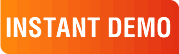
|
|
See why there are 20,000+ Ektron integrations worldwide.
Request an INSTANT DEMO or download a FREE TRIAL today. |
|
|
|