HTML Images


With HTML you can display images in a document.
Examples
Insert images
This example demonstrates how to display images in your Web page.
Insert images from different
locations
This example demonstrates how to display images from another folder or another
server in your Web page.
(You can find more examples at the bottom of this page)
The Image Tag and the Src Attribute
In HTML, images are defined with the <img> tag.
The <img> tag is empty, which means that it contains attributes
only and it has no closing tag.
To display an image on a page, you need to use the src attribute. Src stands for
"source". The value of the src attribute is the URL of the image you want to
display on your page.
The syntax of defining an image:
The URL points to the location where the image is stored. An image named "boat.gif" located in the directory
"images" on "www.w3schools.com" has the URL:
http://www.w3schools.com/images/boat.gif.
The browser puts the image where the image tag occurs in the document. If you put an image tag between two
paragraphs, the browser shows the first paragraph, then the image, and then the second
paragraph.
The Alt Attribute
The alt attribute is used to define an "alternate text" for an image. The value of
the alt attribute is an author-defined text:
<img src="boat.gif" alt="Big Boat">
|
The "alt" attribute tells the reader what he or she is missing on a
page if the browser can't load images. The browser will then display the
alternate text instead of the image. It is a good practice to include the
"alt" attribute for each image on a page, to improve the display and usefulness of your document for people who
have text-only browsers.
Basic Notes - Useful Tips
If an HTML file contains ten images - eleven files are required to display the page
right. Loading images take time, so my best advice is: Use images carefully.
More Examples
Background image
This example demonstrates how to add a background image to an HTML page.
Aligning images
This example demonstrates how to align an image within the text.
Let the image float
This example demonstrates how to let an image float to the left or right of a
paragraph.
Adjust images to different
sizes
This example demonstrates how to adjust images to different sizes.
Display an alternate text for an
image
This example demonstrates how to display an alternate text for an image. The "alt" attribute tells the
reader what he or she is missing on a page if the browser can't load images. It is a
good practice to include the "alt" attribute for each image on a page.
Make a hyperlink of an image
This example demonstrates how to use an image as a link.
Create an image map
This example demonstrates how to create an image map, with clickable regions.
Each of the regions is a hyperlink.
Turn an image into an image map
This example demonstrates how to turn an image into an image map. You will see
that if you move the mouse over the image, the coordinates will be displayed on the status bar.
Image Tags
| Tag |
Description |
| <img> |
Defines an image |
| <map> |
Defines an image map |
| <area> |
Defines a clickable area inside an image map |


 |
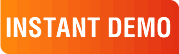
|
|
See why there are 20,000+ Ektron integrations worldwide.
Request an INSTANT DEMO or download a FREE TRIAL today. |
|
|
|