Flash Tweening


Tweening comes from the words "in between".
With Tweening you can go from one keyframe to another and
specify changes in the animation and let the Flash program create the frames in between.
Example
In this example you will learn how to make an object move across the screen.
Example
Step 1
Create a small circle to the left in the Stage area. Do this by selecting the circle tool from
the left toolbar. Draw the circle in the Stage area.
Step 2
Select the Arrow tool from the left toolbar. Double-click on the circle to
select it.
Step 3
Now we have to convert the circle to a symbol. When the circle is converted
to a symbol we can create instances of the circle. From the top menu choose
Modify > Convert to Symbol. Name the symbol "Ball", and select OK.
Step 4
Go to Frame 10 in the Timeline. Do this by clicking the gray field below
10. Then right click in this field. Choose Insert Keyframe. Keyframes appear as
circles in a frame. This operation duplicates the image.
Note: A keyframe specifies changes in an animation. You create keyframes at important points in the Timeline
and let Flash create the frames in between.
Step 5
Select the circle and move it to the right a couple of inches.
Step 6
Click on the Timeline any place between Frame 1 and Frame 10. Then right
click and choose Create Motion Tween.
Step 7
Choose Control > Test Movie from the top menu to test your Flash movie.


 |
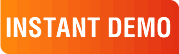
|
|
See why there are 20,000+ Ektron integrations worldwide.
Request an INSTANT DEMO or download a FREE TRIAL today. |
|
|
|